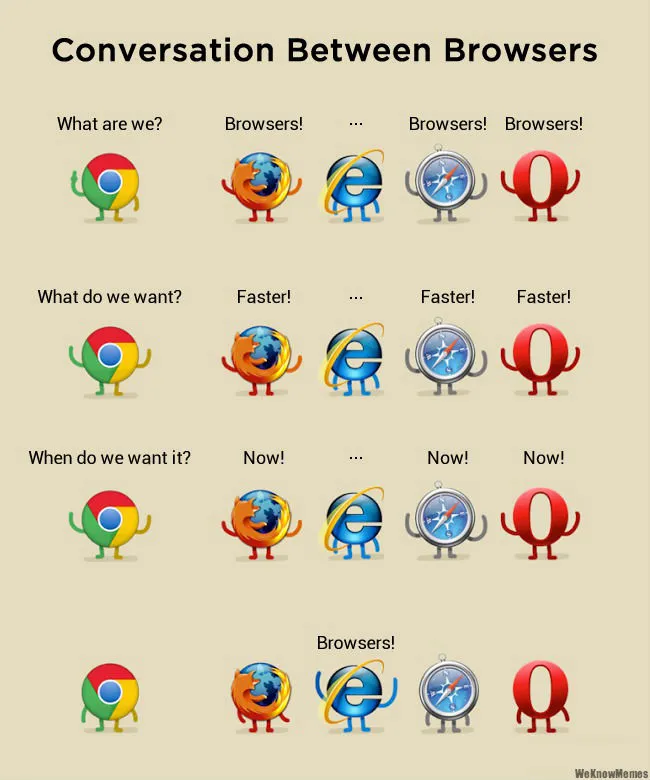3.3 - Testing
🎯 Objectives
- Explain the purpose of Playwright and its UI mode in the context of frontend web development.
- Identify common frontend issues that can be effectively debugged using Playwright’s UI mode.
- Execute Playwright tests in UI mode, observing their visual rendering within a controlled browser environment.
- Utilize Playwright’s Inspector tool to examine element properties, CSS styles, and the structure of a web page during debugging.
- Diagnose the root causes of frontend rendering errors by visually analyzing test failures in Playwright’s UI mode and correlating them with application code.
🔨 Setup
- Navigate to the template repository for this exercise and follow these directions to fork it.
- Assuming Docker is started, in VS Code, hit
CMD/CTRL + SHIFT + P, search + rundev container: open folder in container, and select the downloaded folder. - In the terminal of VS Code, hit the
+icon to open a new terminal instance. Runlsto make sure you’re in the root directory of the exercise and that you seepackage.json. - Run
npm run serverinside a JavaScript debug terminal to start the server. - Split the terminal into another JavaScript debug terminal and run
npm run test:uito start the Playwright UI mode. - Open both the website and the test runner in the browser.
🔍 Context
In the last exercise, we explored the power of server-side rendering with Handlebars templating! We learned how to dynamically generate HTML content on the server based on data, creating a more interactive and engaging user experience. We also delved into handling form submissions, sending data from the frontend to the server, and likely processing it within your backend logic.
Now, we’ll shift gears and focus on testing our frontend applications using Playwright. Playwright is a powerful automation framework for web browsers. Its UI mode allows us to visually interact with a running browser instance controlled by Playwright. This is a fantastic tool for debugging frontend issues because we can see the application exactly as a user would, pinpoint rendering problems, and even inspect elements directly within the browser. Imagine being able to watch your application in action, click around, and see how the code translates to the visual elements on the screen - that’s the magic of Playwright’s UI mode, making debugging a breeze!
🚦 Let’s Go
A Playwright test suite covering some basic routes is already written. However, some tests are failing due to bugs in the application code. It’s your job to execute the test suite in Playwright’s UI mode (npm run test:ui) and focus on individual failing tests one at a time. Use the visual feedback to identify the root cause of each test failure, and then modify the application code to make the tests pass.
-
Incorrect Title of Page:
- Run the first test in the Playwright UI mode by clicking the green play button next to the test name “Homepage was retrieved successfully”.
- Take note of where the test fails in Playwright and use the inspector in the actual website (right-click > inspect) to see the actual title of the page.
- Compare with the expected title in the test assertion.
- 💡 Is it the view or the controller that needs to be fixed?
Proceed once the bug is fixed.
-
Incorrect Nav Link URL:
- Running the same test as in the previous step, the test should fail due to the incorrect URL in the navigation link.
- Inspect the nav element’s
hrefattribute and compare it against what the test is asserting. - Where do these links get generated?
- 💡 How does the
url.tsfile come into play?
Proceed once the bug is fixed and the test is passing.
-
Missing Error Message:
- Run the next test titled “Invalid path returned error”.
- The test should fail due to the absence of an error message.
- Use the Inspector to confirm the error message is truly absent from the DOM.
- 💡 Where is the error message generated and rendered?
Proceed once the bug is fixed and the test is passing.
-
Pokemon Not Found:
- Run the test titled “Pokemon found by ID”.
- The test should fail due to the absence of the Pokémon’s name and type on the page.
- Use the Inspector to confirm the absence of the Pokémon’s name and type from the DOM.
- Where is the Pokémon’s name and type generated and rendered when getting just one Pokémon?
- 💡 What CSS selectors are used to locate the Pokémon’s name and type?
Proceed once the bug is fixed and the test is passing.
-
Missing Pokémon:
- Run the test titled “All Pokemon were found”.
- The test should fail due to the absence of the Pokémon list on the page.
- Use the Inspector to confirm the absence of the Pokémon list from the DOM.
- 💡 Where is the Pokémon list generated and rendered when getting all Pokémon?
Once all the tests are passing, you’re done! You’ve successfully debugged the application using Playwright’s UI mode. You’ve also gained a deeper understanding of how the frontend and backend work together to create a seamless user experience.
📥 Submission
Take a screenshot with all the tests passing in Playwright’s UI mode. If you want to get fancy and record a tiny video like the one above in the context section, you can do so using the screen recorder for Mac or Windows.
Submit the screenshot/video on Moodle.